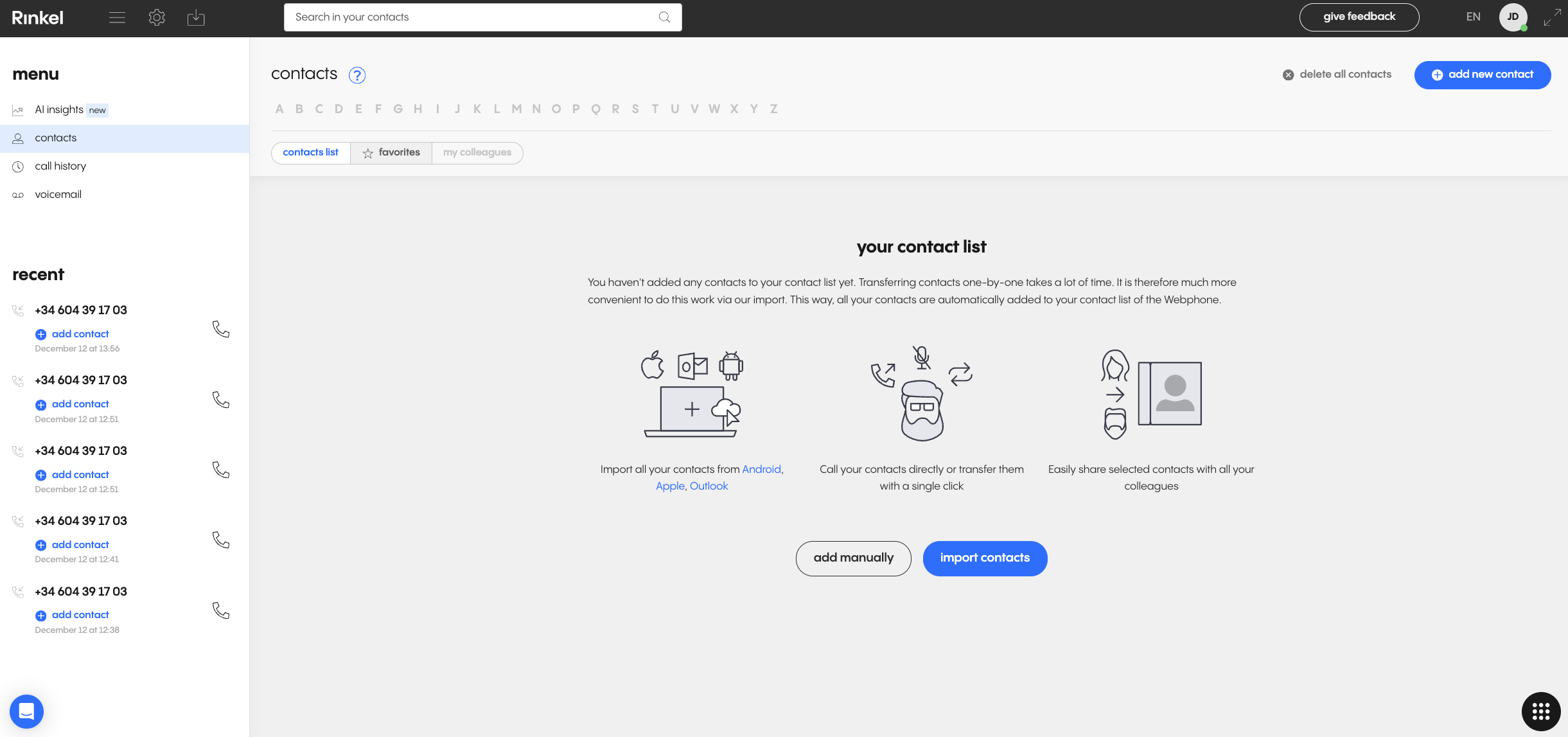Use Webphone to stay connected, even when you travel!

With Rinkel's Webphone, you can make calls through your laptop or computer. An ideal solution if you ask us: larger screens, easier multitasking, and no more distractions from your mobile phone. Rinkel's Webphone turns your computer into more than just a place for emails and reports; it becomes your ultimate communication tool.
You can use the Webphone on any laptop or computer with the Google Chrome browser. Don't have it yet? Install Google Chrome first. Are you already using Google Chrome? Then go straight to the Webphone: you'll find it in My Rinkel.
The advantages of the Webphone
The Webphone transforms the way you conduct business conversations. With it, you always have your hands free to directly help your clients and vendors, you no longer need your mobile phone and you have one central place to manage all your telephony: My Rinkel.
You can continue working on your computer while handling communication on the same screen. This enhances your efficiency and boosts productivity. If you suddenly need to step away from the office, you can easily switch the conversation to your mobile.
Using the Webphone effectively
You can use the Webphone with the Essential, Professional, and Expert subscriptions, as well as during the free trial period. First, log in to My Rinkel and click Webphone at the top. In the Webphone page, first set up your microphone and notification settings so you can actually start making calls from your computer.
To be reachable through the Webphone, simply keep this tab open, you will receive a notification as soon as someone tries to call you and you'll hear the incoming call.
To make a call with the Webphone, click on the round black icon on the bottom right. Choose the business number you want to call from (if you have multiple), then enter the number you want to call or select a contact from your address book.
To be reachable via the Webphone, simply keep this tab open. You will receive a notification as soon as someone calls you and you will hear the call coming in.
To call with the Webphone, click on the round black circle on the bottom right. Choose which business number you want to call out from (if you have more than one) and then enter the number you want to call, or choose a contact from your address book.
Making the most of all features
The Webphone consists of more than just making calls. Among other things, you can also transfer calls, manage your call history, import contacts, and share contacts with colleagues. Below, we provide further details on a few of these possibilities.
To transfer a call to a colleague, simply click on the transfer option on the screen. In the Webphone, you can directly transfer a caller (also known as blind transfer) or first connect with the colleague you want to transfer to. This is especially useful when you want to update your team members about something relevant about this caller or the conversation.
The Webphone also includes the 'contacts' tab. Here, you can automatically import all your contacts from iCloud, Google Cloud, Outlook, or your own file. You can also share contacts with colleagues; details on how to do this can be found in our FAQs.
In the 'call history' tab, you can find all available information for each call: when and at what time the call occurred, who answered, and you can filter conversations.
Additionally, you can listen to and download voicemails. Search by caller, date, time, and the reason for leaving a voicemail.
Lastly, you'll find AI insights, our advanced AI tool. AI Insights provides you with written summaries of your calls, the sentiment of the caller (satisfied, neutral, unsatisfied) and tags on the topics of the conversations.
AI Insights is offered separately from the plans and is compatible with all of our plans: Essential, Professional and Expert. It is not available during our free trial period.
In the 'call history' tab you can find all available information about each conversation: when and at what time did the conversation take place and who picked it up, among tohers. You can filter conversations by the criteria you want.
You can also listen to and download voicemails in the Webphone. Search by caller, date, time and the reason why a voicemail was left.
Finally, you will also find our Advanced AI in the Webphone: AI insights. Here you can read summaries of each conversation and view sentiments and topics.